By PURPLELEC | 08 June 2023 | 0 Comments
Problems encountered in the use of high-definition video encoders and their solutions
There is a big difference between the encoder and the video capture card. Below we briefly introduce the problems and solutions often encountered in the use of the video encoder.
1. When the device is powered on, the POWER indicator is off
Please check whether the power adapter is connected. Please use the original power adapter provided by the manufacturer. The voltage standard, current standard, and connector specifications of the non-original power adapter may not be compatible with the decoder device, resulting in the failure of normal power supply.
Troubleshoot the power adapter. If the POWER indicator is still off after the device is powered on, please contact the manufacturer or supplier for repair or replacement.
2. When the device is powered on, the POWER indicator flashes
After normal power-on, the POWER indicator light of the decoder should always be on. If the POWER indicator is flashing, please confirm the problem with the power adapter first, including:
(1) Whether to use the original power adapter of the device;
(2) Check the voltage standard of the power adapter. The decoder supports a wide voltage input range of 5V~24V DC, but it is recommended to use 12V DC input;
(3) Whether the output power of the power adapter meets the requirements of the decoder. The maximum power of the decoder (full load) is 6W.
Exclude the power adapter failure. If the POWER indicator light is still flashing, it may be caused by a decoder device failure or illegal maintenance. Please contact the manufacturer or supplier for repair or replacement.
3. The LOCK indicator keeps flashing
It is normal for the LOCK indicator to flash (or go out) within about 1 minute after the decoder is powered on. It takes about 1 minute for the decoder to power on and start. After the startup is complete, if the decoder is correctly connected to the encoder, and the video and audio are decoded and output normally, the LOCK indicator should be on; otherwise, it should be off.
There are two possible situations that the LOCK indicator keeps flashing:
(1) The decoder fails to start normally. The way to detect this fault is to try to ping the IP address of the decoder device, or open the management interface of the decoder with a WEB browser. If the IP address of the decoder can be pinged correctly, or the WEB access is normal, it means that the decoder is normal; otherwise, it means that the decoder is faulty, please contact the manufacturer or supplier for maintenance.
(2) The decoding output is abnormal. Common problems include abnormal (or occasionally abnormal) data from the encoder, decoding errors, no video, etc.
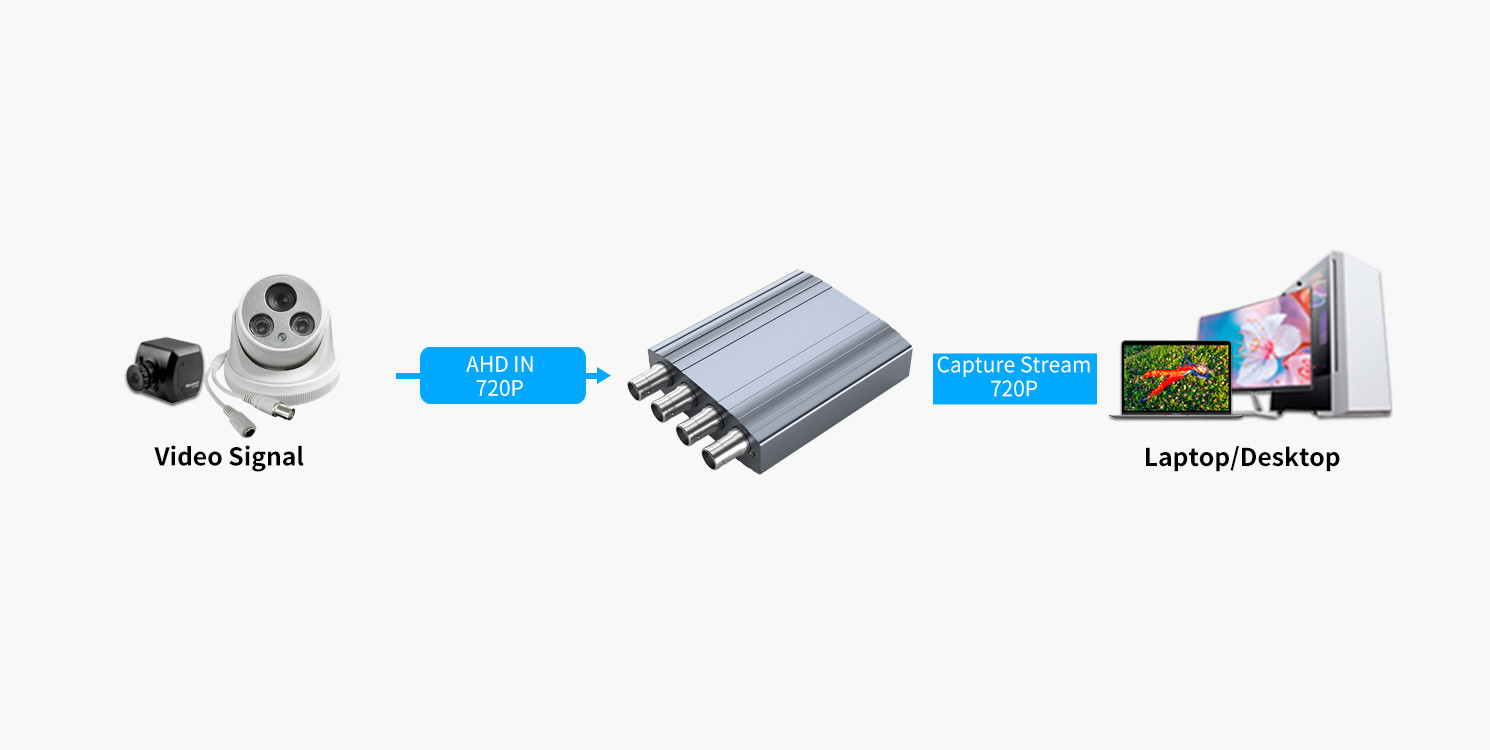
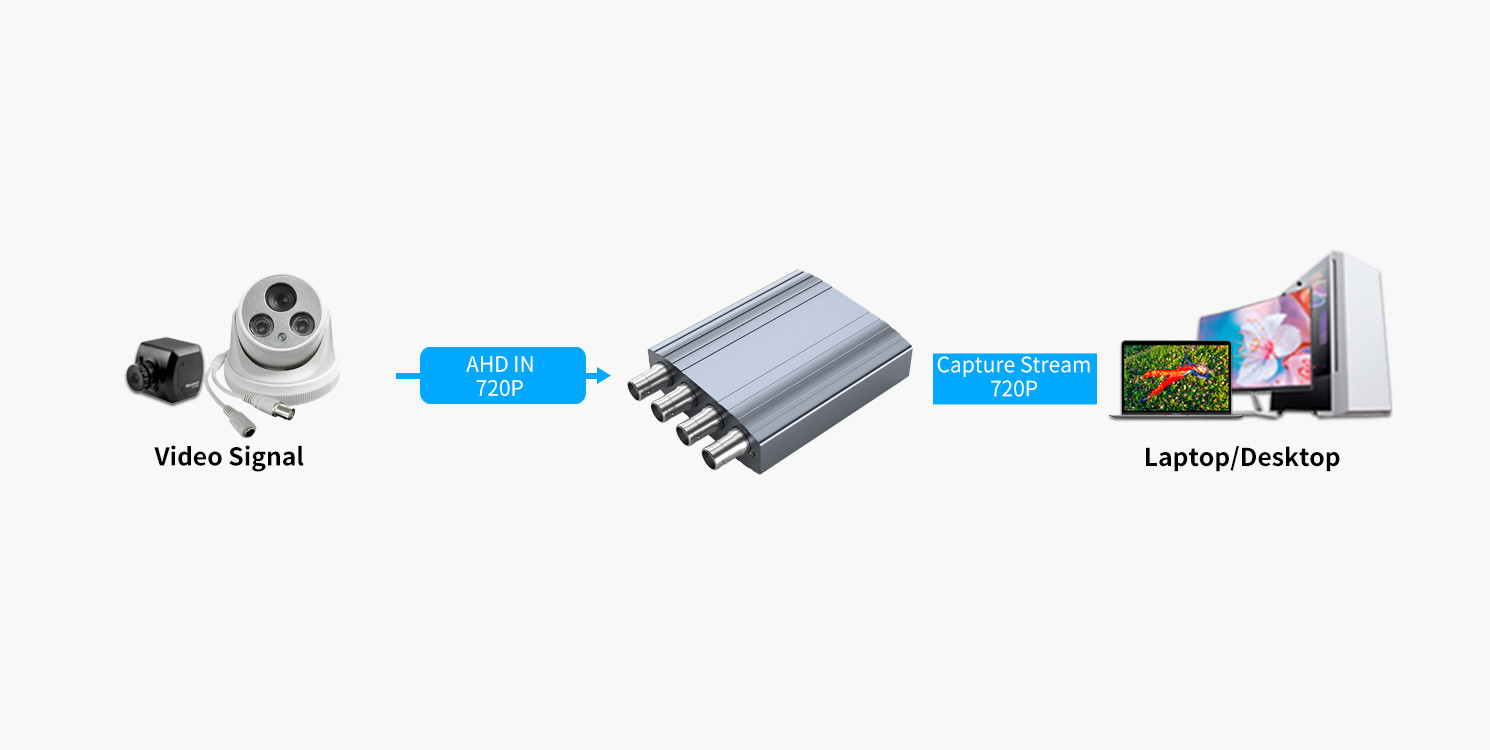
4. The LOCK indicator is off
There is no normal decoding. Please check the connection parameter settings to the encoder, including whether the address, session ID, and authentication parameters are correct, etc.
5. The LINK indicator flashes or goes out
It is normal for the LINK indicator to go out or flash within about 1 minute after the decoder is powered on. After the decoder starts successfully, if the Ethernet connection is normal, the LINK indicator is always on; otherwise it is off.
If the LINK indicator is always off, please check the network connection of the device.
If the LINK indicator keeps flashing, it may not be able to start normally due to a decoder failure. The way to detect this fault is to try to ping the IP address of the decoder device, or open the management interface of the decoder with a WEB browser. If the IP address of the decoder can be pinged correctly, or the WEB access is normal, it means that the decoder is normal; otherwise, it means that the decoder is faulty, please contact the manufacturer or supplier for maintenance.
6. Unable to access the WEB management interface of the decoder
Please try to use the ping tool to check the connectivity of the IP address of the decoder.
If the IP address of the decoder cannot be connected, please check whether the network connection is normal, or whether the network address setting of the decoder is correct.
If the IP address of the decoder can be connected but the WEB management interface cannot be accessed, first please check whether the settings of the web browser are normal (such as the proxy server setting of the browser); after troubleshooting the browser problem, please make sure whether the decoder is located in a firewall/NAT After the device, if yes, do the normal port mapping on the firewall/NAT device. If the above problems are eliminated, if you still cannot access the WEB interface of the decoder, please try to restore the factory settings of the device.
All the troubleshooting methods above have been adopted (including factory reset), but the WEB management interface of the decoder still cannot be accessed. Please contact the manufacturer or supplier for maintenance.
7. The WEB management interface prompts to log in but fails to pass identity authentication
The symptom of this failure is as follows: Opening the WEB management interface of the decoder prompts for identity authentication, but the user name and password cannot be entered into the management interface through authentication. Please check and try:
(1) Whether the user name and password entered are correct;
(2) Whether the keyboard is caps-locked;
(3) Please try to cold restart the device before logging in;
(4) Restore the factory settings of the device.
8. Abnormal display on the WEB management interface
The symptom of this failure is: the WEB management interface can be logged in normally, but the picture display is not normal, or the page layout is chaotic. Please check and try:
(1) If you use IE browser, please be sure to use IE 7.0 or above browser software. IE 6.0 software may cause abnormal image display or abnormal page layout.
(2) The verified web browsers that can be used normally include: IE 7.0 and above, Firefox, Google Chrome, and Apple Safari. Unauthenticated browsers may display abnormally.
(3) Check whether the third-party plug-ins installed in the browser affect the WEB display, such as anti-virus software plug-ins, JS script blocking plug-ins, etc.
(4) Please try to delete the temporary files of the browser, and then refresh the page.
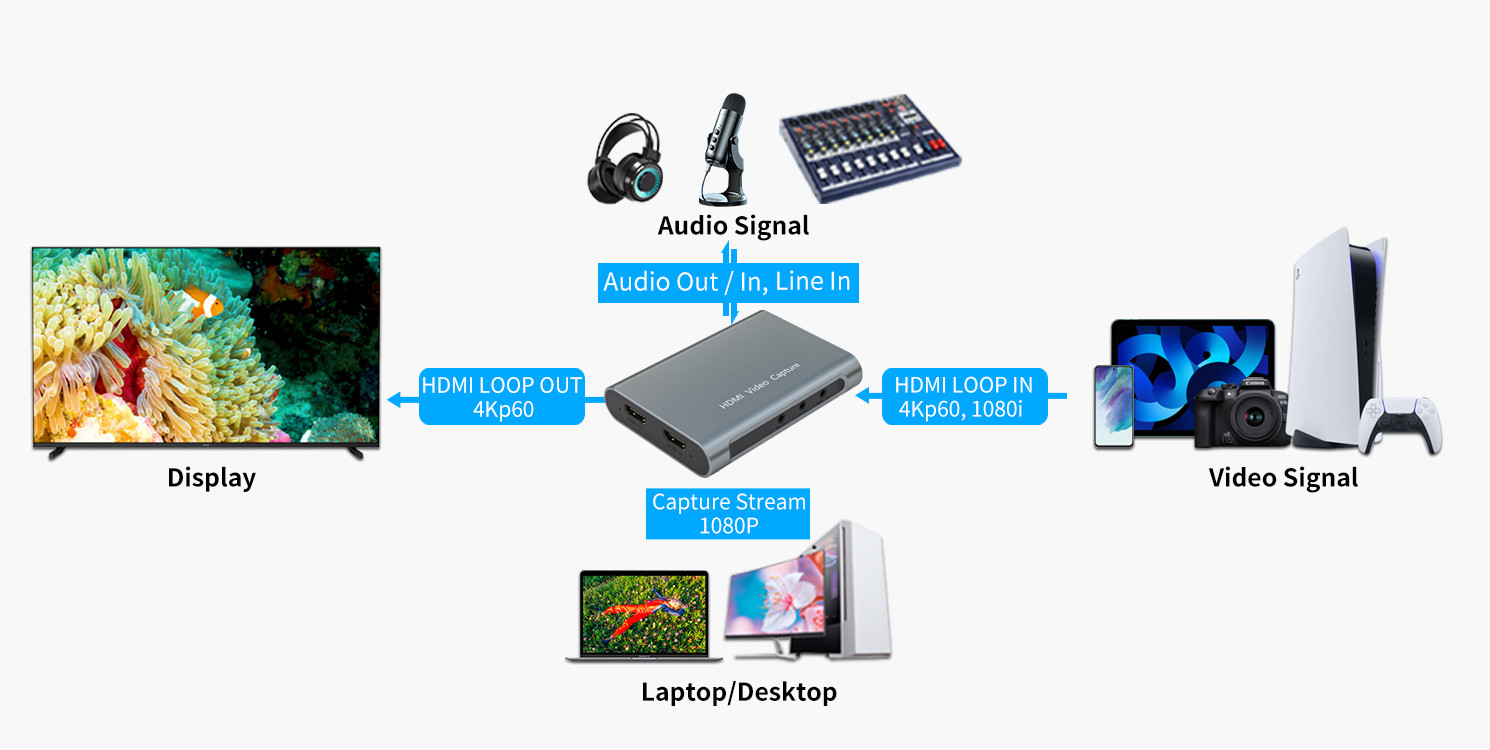
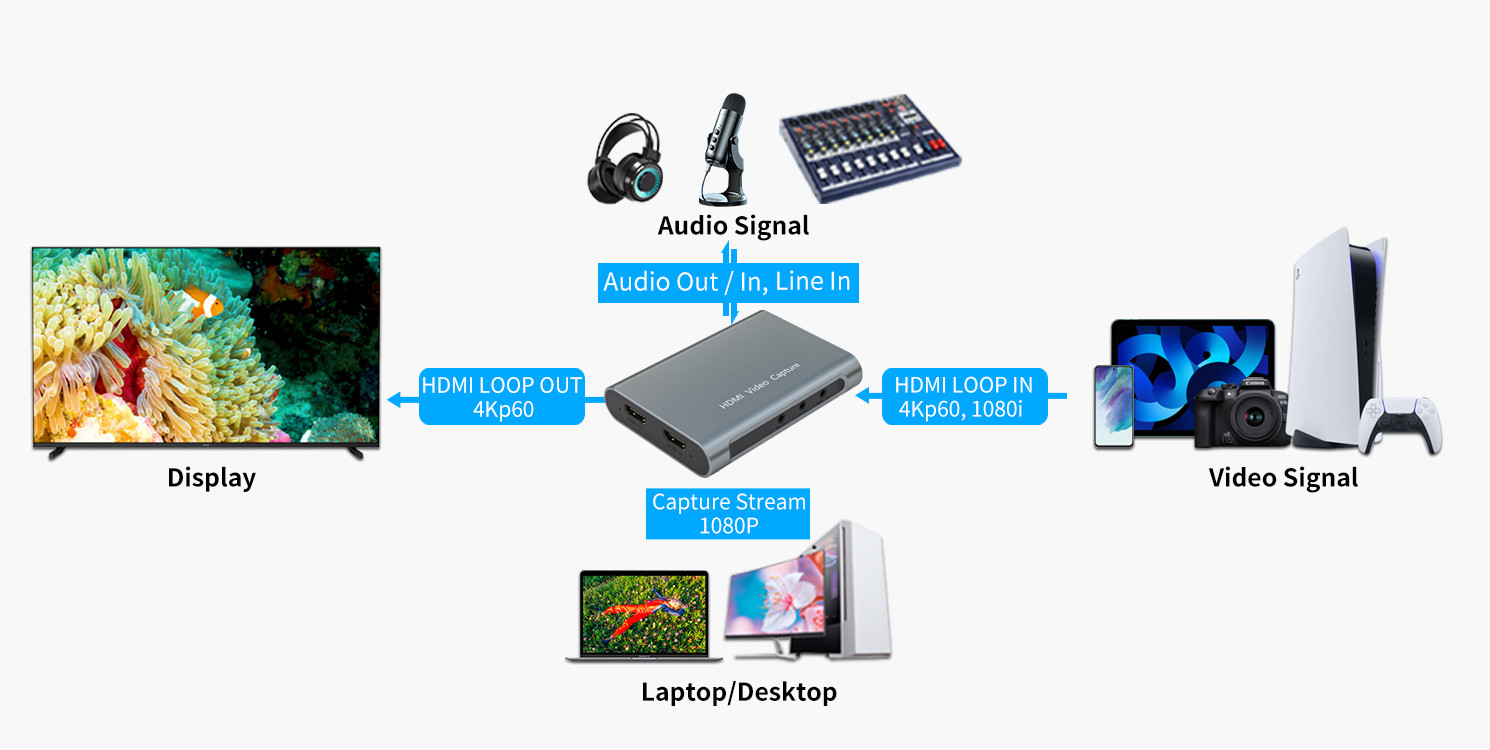
9. Unable to connect to the encoder
First of all, please check whether the connection parameter setting of the encoder (refer to section 8.6) is correct, especially whether the encoder address, session ID (check whether the case of the session ID is consistent), RTSP service port, and authentication options are in line with the requirements of the encoder unanimous.
If the encoder is located behind a firewall/NAT, or a router, firewall, or NAT device is passed between the decoder and the encoder, first of all, please confirm whether the encoder can communicate normally through the network, and whether the encoder is correctly configured on the firewall/NAT device. If the port mapping is correct, please try to use RTP over RTSP (TCP) to connect to the encoder.
Try quickly resetting the decoder or restarting the decoder.
10. Large decoding delay
Please refer to section 8.13 to adjust the parameter settings of network receiving buffer and screen display buffer.
11. Video and audio are out of sync
Please refer to Section 8.13 to adjust the parameter settings of the network receiving buffer and screen display buffer (adjust the network receiving buffer and screen display buffer appropriately).
In addition, if your network environment has high jitter and serious packet loss, it may also cause the video and audio to be out of sync.
12. Decoding with audio and no video or with video and no audio
First, please check the settings of the encoder (or IP Camera, etc.).
The decoder supports video decoding of H.264 base line/main profile/high profile, and audio decoding of G.711 and AAC-LC. Incorrect video/audio encoding may cause the decoder to fail to decode.
13. The decoded output audio is noise
The audio output by the encoder is not supported by the decoder.
14. There is noise in the analog audio output
The analog audio output of the decoder is an unbalanced connection, please ground it correctly.
15. Dislocation of left and right channels of analog audio
Please exchange the left and right channel connections of the analog audio output.
16. Forget the IP address of the device and thus cannot connect and manage the device
Please flip the K1 switch to restore the factory settings of the device (see section 8.8).
17. Wrongly modifying the parameters of the decoder makes it unable to work normally
Please restore the factory settings of the device.
18. The decoding output of the decoder is blurred, stagnant or crashed
(1) The network environment is poor, and the packet loss in data transmission is serious, causing the decoder to decode abnormally;
(2) The code rate of the encoder is too high causing transmission congestion;
(3) The extreme environmental operating temperature of the decoder is -20 degrees Celsius at the lowest and 80 degrees Celsius at the highest. Improper ambient working temperature will cause the decoder to work abnormally;
(4) In a poor network environment, the decoder uses RTP over RTSP (TCP) to connect to the encoder. Due to the repeated retransmission of network transmission, the network throughput is overloaded and crashes.
Leave a Reply
Your email address will not be published.Required fields are marked. *
CATEGORIES
TAGS